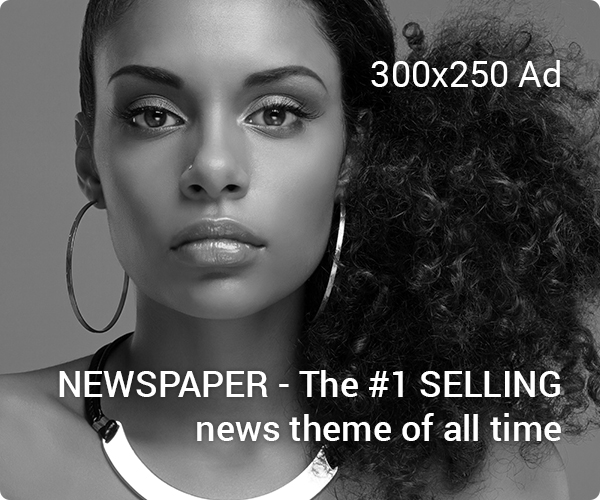To integrate a shopping cart with QuickBooks, you need to perform the following steps:
- Choose a compatible shopping cart platform that can be integrated with QuickBooks.
- Get a QuickBooks API key and provide it to your shopping cart platform for integration.
- Set up your QuickBooks company file and configure settings such as products, services, tax codes, etc.
- Customize the integration between your shopping cart and QuickBooks to your specific business needs, such as synchronizing customer data, order information, and product information.
- Test the integration to ensure that it is working as expected and make any necessary adjustments.
- Start using the integrated shopping cart and QuickBooks system to manage your sales and financial data seamlessly.
Work with QuickBooks
To work with QuickBooks, you can perform the following steps:
- Choose a QuickBooks product that fits your business needs, such as QuickBooks Online, Desktop, or Enterprise.
- Set up your QuickBooks company file by entering your business information and creating a chart of accounts.
- Import or manually enter your financial data, such as sales, expenses, and bank transactions.
- Use QuickBooks to manage your financial data by creating invoices, tracking sales and expenses, and generating reports.
- Connect QuickBooks to your bank account to import transactions and reconcile your bank statements.
- Customize QuickBooks to fit your business needs by setting up sales tax, adding custom fields, or creating templates for invoices and reports.
- Collaborate with your accountant or bookkeeper to manage your financial data and get expert advice on financial management.
Tips from Our CPA
Here are some tips from a CPA for effectively using QuickBooks:
- Accurately record transactions: Enter all transactions in QuickBooks as soon as possible to avoid errors and ensure accuracy.
- Reconcile bank accounts regularly: Reconcile your bank accounts in QuickBooks at least monthly to ensure that your books match your bank statement.
- Use proper accounts: Assign transactions to the correct accounts in QuickBooks to ensure that your financial reports are accurate.
- Maintain a chart of accounts: Keep your chart of accounts organized and up-to-date to make it easier to find information and generate accurate reports.
- Set up sales tax correctly: Set up sales tax in QuickBooks accurately to avoid mistakes and comply with tax regulations.
- Regularly review reports: Regularly review financial reports in QuickBooks to monitor your business’s financial performance and make informed decisions.
- Back up your data: Regularly back up your QuickBooks data to protect against data loss and ensure that you can recover your data if needed.
- Work with a professional: Consider working with a CPA or bookkeeper to ensure that your QuickBooks setup is accurate and effective.
Managing Inventory
To effectively manage inventory in QuickBooks, you can follow these steps:
- Set up inventory items: Create inventory items in QuickBooks and specify their type, description, price, and cost.
- Track inventory quantities: Keep track of the quantity of each inventory item you have on hand in QuickBooks.
- Record inventory transactions: Record all transactions that affect your inventory levels in QuickBooks, such as purchases, sales, and adjustments.
- Set up purchase orders: Create purchase orders in QuickBooks to keep track of the items you need to buy and when you need to buy them.
- Use inventory reports: Generate inventory reports in QuickBooks to see your inventory levels, the cost of goods sold, and other important information.
- Monitor inventory levels: Regularly monitor your inventory levels in QuickBooks and adjust them as needed to ensure accuracy.
- Consider inventory valuation methods: Choose an inventory valuation method that is appropriate for your business, such as FIFO or LIFO, and set it up in QuickBooks.
- Enable inventory tracking: Turn on inventory tracking in QuickBooks to ensure that all inventory transactions are recorded accurately and that your inventory reports are up-to-date.
The benefits of Shopping Carts to Work with QuickBooks
Here are some of the benefits of integrating a shopping cart with QuickBooks:
- Streamlined process: Integrating a shopping cart with QuickBooks can streamline the process of managing sales and financial data, reducing the need for manual data entry.
- Real-time data syncing: With an integrated shopping cart and QuickBooks system, your sales and financial data will be updated in real-time, allowing you to access the most up-to-date information.
- Increased accuracy: Integrating a shopping cart with QuickBooks can reduce the risk of errors and increase the accuracy of your financial data.
- Improved efficiency: An integrated shopping cart and QuickBooks system can automate many tasks, saving time and increasing efficiency.
- Better inventory management: With an integrated system, you can track inventory levels in real time and automatically update them when orders are placed, improving your overall inventory management.
- Simplified financial reporting: QuickBooks can generate financial reports based on the sales data from your shopping cart, simplifying the process of generating financial reports.
- Better financial visibility: With an integrated shopping cart and QuickBooks system, you’ll have a complete picture of your sales and financial data, allowing you to make informed business decisions. Learn More