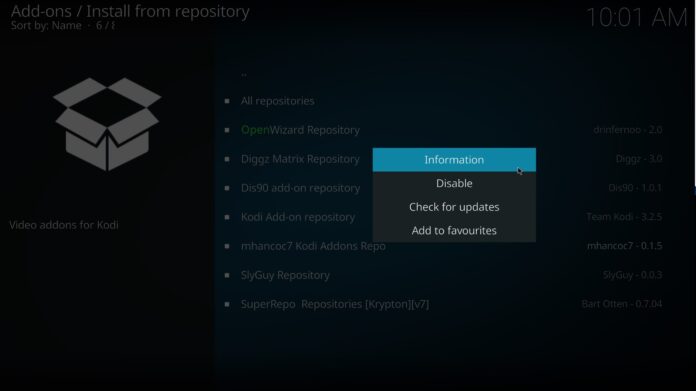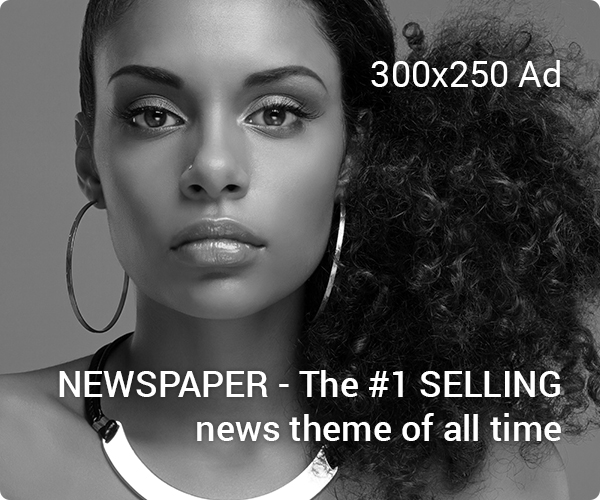Are you asking yourself, “Why doesn’t my device recognize download Kodi APK?” Does Kodi not function? Frequently, the answer is simpler than you may imagine. We’ll be demonstrating today how to resolve Kodi issues including freezing, crashing, and buffering.
When Kodi encounters a difficulty, it can be particularly frustrating because it can be challenging to identify the underlying source of a problem on your own.
The most common advice is to “examine Kodi’s logs,” however because the logs were created with professionals in mind, this isn’t always helpful.
The good news is that the majority of Kodi’s issues can typically be resolved in a matter of minutes. You can troubleshoot and fix some of the most typical Kodi difficulties with the aid of this article.
We’ll provide you with some pointers, suggestions, and knowledge on typical Kodi issues you can run into.
Some Common Kodi Issues
The following problems can occur with Kodi:
- Kodi crashes when it loads
- Source not found or unavailable file errors
- Add-ons won’t delete
- All of your add-ons are gone
- Hardware acceleration problems
- Kodi buffering problems
- Kodi freezing during playback
- Black or blank screens
- Kodi search not functioning on add-ons
- HD and 4K streams stuttering
One of the most transportable media centre software suites is Kodi, which can be set up on a wide variety of gadgets like Roku, Apple TV, and Nvidia Shield.
Kodi runs similarly on all platforms, however, the system resources, user profile directories, and subroutines vary depending on the device. This can make troubleshooting Kodi challenging.
Several Kodi issues and solutions
1. Freezing, pausing, or collapsing
Remove any newly installed add-ons, updates, or builds to remedy this. It’s a solid clue that something is wrong if Kodi frequently freezes or crashes. First, think about when the issue first arose and what you did right before it did.
Whether a specific add-on was the cause of the problem, try uninstalling it and see if the issue still exists. Similarly, you might try to uninstall a recent update to an add-on or a custom Kodi builds to eliminate it as a potential reason.
Disabling hardware acceleration will also solve the aforementioned issue. One of the biggest reasons Kodi crashes, particularly on Android, is hardware acceleration.
You could try disabling this option to see if the problem disappears. To access the settings menu, simply select the gear icon on the Kodi home screen.
Click Player settings next. You can find another gear symbol with the word “Basic” next to it at the bottom of the page. Three clicks on this should change it to “Expert.”
Then select the Video tab, move your cursor to the bottom of the list on the right, and uncheck the box next to Allow hardware acceleration – DXVA2. If Kodi keeps crashing, try restarting it. Other approaches to issue-solving include:
i. Eliminate Kodi’s Cache
Kodi downloads streaming video clips to the cache a few seconds at a time as it plays them. Faster access and smoother streaming are made possible by this.
However, Kodi may act unpredictably if the cache completely fills up. The video that is choppy is a sure sign that the cache is getting full, and while the cache typically clears on its own, there are times when it needs to be flushed manually.
Since Kodi doesn’t come with any tools that let you perform this, you’ll need to install one like EZ Maintenance+. After installation, select Maintenance and then select Clear Cache.
ii. Reinstalling Kodi
If the aforementioned methods haven’t resolved your problem, you might want to think about installing Kodi from scratch.
Either manually download your selected version from https://kodi.tv/download or choose Factory Restore from your maintenance tool to accomplish this.
2. No Kodi Streams Will Play
Three basic factors can prevent a stream from loading. To begin with, confirm that you are online. It’s really straightforward: you can’t watch videos hosted online without having access to the internet.
The add-on might not operate anymore. Sadly, development teams frequently disband because of the possibility of legal action.
In situations like these, you won’t be able to install brand-new add-ons from the problematic source, and any current add-ons you have might become unstable or stop functioning.
This error usually appears when you attempt to use a region-locked service from a location other than the one it requires. For instance, the streams won’t load if you try to use the iPlayer WWW extension from outside the UK.
You can get around these limitations by connecting to a VPN server in the appropriate location before launching the addon.
3. Kodi Constantly Crashes and Reboots
Several factors can cause Kodi to get caught in a crash/reboot loop. Custom builds are probably to blame and should be eliminated using one of the several upkeep tools readily available if you’ve recently installed any of them.
Try turning off your computer’s internet connection if this doesn’t fix the issue.
We advocate for this because Kodi cannot function without internet access and the URLResolver dependence frequently creates issues.
If this resolves your crashing problem, try updating it by selecting System settings from the gear icon on Kodi’s home screen.
Next, select Manage dependencies under the Add-ons tab. Click Update after selecting URLResolver.
If this doesn’t work, you may either reinstall Kodi to start again with a clean slate or remove addons one by one until you identify the one causing the problems.
4. Kodi can’t find a source to connect to
Installing Kodi repositories often involves giving a path to the source. A popup message informing you that the source couldn’t be accessed may occasionally appear after the source has been added.
This frequently occurs as a result of an erroneous source address. Verify that you entered it accurately by checking it.
Misspellings, improper letter case usage, forgetting to include “http://” at the beginning, and, in some situations, failing to specify the file extension of the repository are common errors.
The repository has frequently gone offline or been relocated, even if the address was entered correctly.
If the folder is empty or not found, that is the cause of your problem. You may check this by opening the source address in your browser. To find out if the repository has migrated, try doing some research on it, but keep in mind that alternate hosts are not always reliable.
5. Kodi Is Unable to Install Add-Ons
There are a number of potential reasons why an addon won’t install after you’ve successfully installed a repo.
The add-on might not be supported by its creators anymore or be out of the current. In this situation, there isn’t much you can do.
The older an add-on gets, the greater the risk it poses to your system when installed. Older versions may still be hosted elsewhere, but these aren’t guaranteed to work.
It’s also conceivable that the add-dependencies ones have been uninstalled. These other add-ons are necessary for the primary add-on to function.
Nevertheless, add-ons with these requirements are unofficial and a serious security risk to your system. We would advise avoiding installing them in the first place for this reason.
On rare occasions, an add-on that was previously functional may suddenly stop working. This most likely means that it was abruptly pulled offline, frequently as a result of a copyright dispute or just because the developer no longer supports the project.
Unfortunately, there isn’t much that can be done in these circumstances, though you might want to check the add-own on’s Kodi forum page to make sure that it isn’t just a passing glitch.
Conclusion
Troubleshooting Kodi is simpler than you may think given that it can be installed on a variety of various devices.
If this guide has helped you solve your problem, please let us know in the comments if there is a simple fix that we haven’t covered. Meanwhile, what do you know about baseball 9? Give or take, would you love to learn about baseball 9? If yes, then, quickly click here.