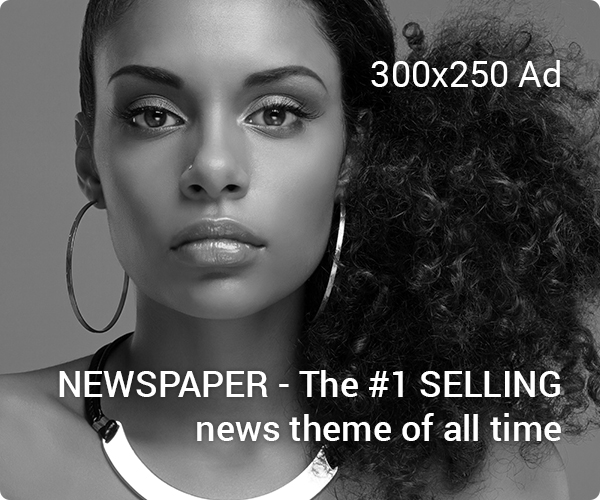Have you ever accidentally deleted a message from your WhatsApp chat? Unfortunately, it’s something we’ve all experienced. This article explains how to restore WhatsApp chat. You can restore both Android and iPhone WhatsApp chat here.
Users send billions daily via WhatsApp, including photographs, voice messages, videos, and GIFs. WhatsApp deletes these messages as soon as they are delivered to users’ phones.
The following methods can help you recover WhatsApp chats you accidentally deleted.
How To Restore WhatsApp Chat On Android 2023
Make sure you back up your chats before restoring them on a new Android smartphone:
- Go to More options > Settings > Chats > Backup Chat in WhatsApp.
- You can save your communications under any Google Account. It is also possible to make a local backup on your device.
- You can now press BACK UP.
- Your old Android device can be uninstalled and reinstalled after you have saved the backup.
- Restoring WhatsApp chats from Google Drive on Android
You can save a copy of your chat history on Google Drive by enabling the automatic backup function and setting the frequency to daily, weekly, or monthly.
Using the same phone number and Google Account as when you created the backup is necessary to restore a Google Drive backup.
Follow these steps to restore your backup:
- You should store your backup in the Google Account connected to your new Android device.
- After installing and opening WhatsApp, you need to authenticate your phone number.
- Then, for Google Drive chats and media restoration, tap RESTORE when prompted.
- Once the restore has been completed, tap NEXT. You will be able to see your chats once initialization is complete.
- You will restore your media files after your chats have been restored.
WhatsApp will restore your data from your local backup file if you install WhatsApp without backing up to Google Drive first.
How To Restore Whatsapp Chat On Android From Local Backup
A local backup requires transferring data from your computer, file explorer, or SD card to the phone.
Follow these steps to restore your backup:
- Use a file manager to manage your files.
- In the file management app, navigate to Dropbox > WhatsApp > Databases.
- “Internal storage” or “primary storage” may appear if your data is not on an SD card.
- In the Databases folder on your new device, copy the most recent backup file.
- Your phone number must be authenticated once you’ve installed and opened WhatsApp.
- When prompted, tap RESTORE from a local backup.
How To Restore Whatsapp Chat A Less Recent Local Backup On Android
Restoring an older local backup requires the following steps:
- You should install an application for managing files.
- Open the file management app and navigate to WhatsApp > Databases under local storage or SD card.
- “Internal storage” or “main storage” may appear if your data is not on the SD card.
- Rename the backup file you want to restore from msgstore-YYYY-MM-DD.1.db.crypt12 to msgstore.db.crypt12. An older backup might have used crypt9 or crypt10 rather than the current protocol. Ensure that the crypt extension remains the same
- It is recommended that WhatsApp be uninstalled and reinstalled.
- Press RESTORE when prompted.
How To Restore WhatsApp Chat On iPhone iCloud backup 2023
- You can find an iCloud backup under WhatsApp > Settings > Chats > Chat Backup.
- The last time you backed up WhatsApp, delete and reinstall the app.
- You will restore your chat history once your phone number has been authenticated.
Note
- You must sign the Apple ID you use to access iCloud and enable iCloud Drive.
- There must be enough free space on your iPhone and iCloud. Your iCloud account and the phone will need at least 2.05 times as much space as your backup.
- You must use the same phone number for backups and restorations. There is no way to restore the chat history from another WhatsApp account.
- A single iCloud account can back up multiple WhatsApp accounts since backups are associated with phone numbers.
In the end, recovering deleted messages in WhatsApp is very simple. It’s as simple as following the above steps.
The methods mentioned above can help restore your Restore WhatsApp Chat if you decide to do so. It is helpful. Comment below if you have any questions.