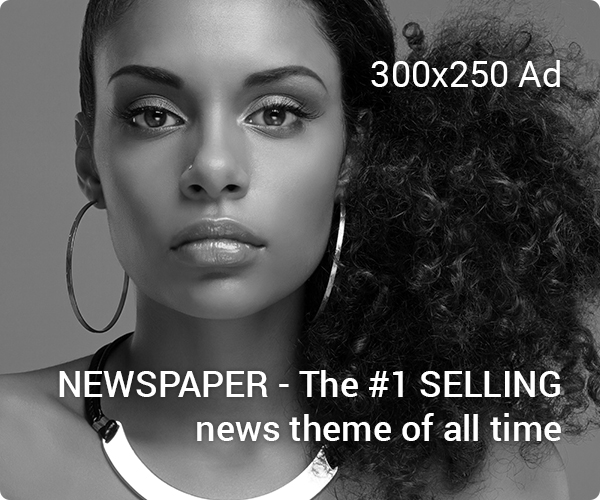AirPods are a popular choice for wireless earbuds, and they are designed to work seamlessly with Apple devices such as the iPhone and iPad. How to Connect AirPods to Samsung Phone However, many users also want to use their AirPods with their Samsung phone. In this article, we’ll walk you through the process of connecting AirPods to a Samsung phone.
Step 1: Turn on Bluetooth on your Samsung phone The first step in connecting your AirPods to your Samsung phone is to make sure Bluetooth is turned on. On most Samsung phones, you can do this by going to the Settings app, then to the Connections settings, and toggle on Bluetooth.
Step 2: Put your AirPods into pairing mode To put your AirPods into pairing mode, open the lid of the AirPods charging case and press and hold the button on the back of the case until the LED light on the front of the case starts flashing white. This indicates that the AirPods are in pairing mode.
Step 3: Connect your AirPods to your Samsung phone On your Samsung phone, go to the Bluetooth settings and search for available devices. Your AirPods should appear in the list of available devices. Select them to connect.
Step 4: Confirm the connection Once you have selected your AirPods, you will be prompted to confirm the connection. Follow the on-screen instructions to confirm the connection.
Step 5: Enjoy your AirPods Once your AirPods are connected to your Samsung phone, you can start using them to listen to music, podcasts, or make phone calls. You can also adjust the volume and control playback using the controls on the AirPods or with the help of the Samsung wearables app.
Troubleshooting
If you are having trouble connecting your AirPods to your Samsung phone, there are a few things you can try.
- Make sure your AirPods are in pairing mode
- Make sure your Samsung phone’s Bluetooth settings are set to “Discoverable”
- Try resetting your AirPods by holding the button on the back of the charging case for 15 seconds
- Check your Samsung phone’s Bluetooth settings to see if the AirPods are connected
- Ensure that your AirPods are fully charged
If you continue to have trouble connecting your AirPods to your Samsung phone, you may need to contact Apple customer support for further assistance.
conclusion
connecting AirPods to a Samsung phone is a straightforward process that can be done in just a few steps. With a little bit of troubleshooting, you’ll be able to enjoy your AirPods with your Samsung phone in no time. Remember to always keep your AirPods fully charged for a seamless connection experience. Additionally, keep in mind that AirPods are designed to work seamlessly with Apple devices, so you may experience some compatibility issues with your Samsung phone.